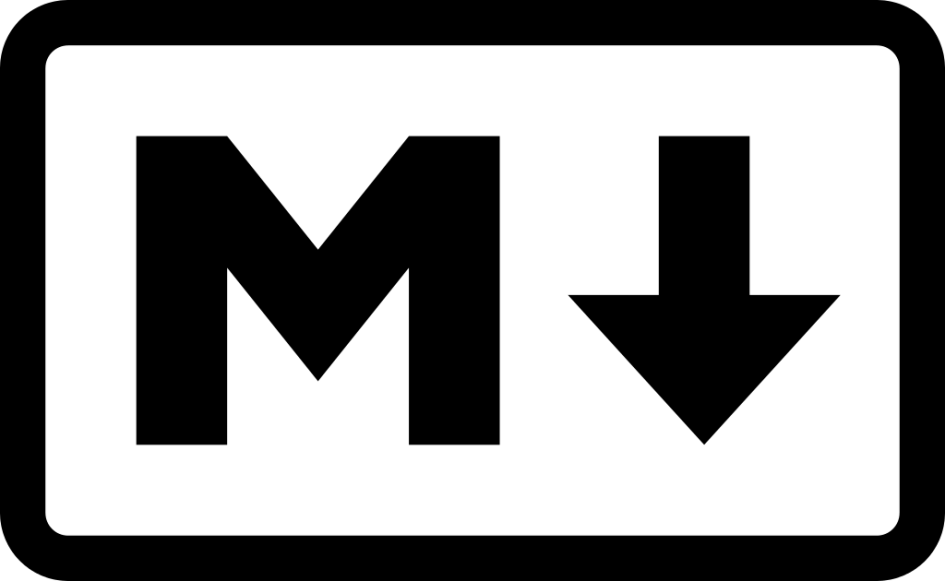Why Markdown?
One frustration of using a word processor is its insistence on helping you correct things. Suggesting words, offering corrections and presenting you with a variety of formatting options — a word processor’s large set of features can be your biggest distraction. Writing with Markdown can help, especially with first drafts.
Plain text formats like Markdown don’t require you to take your hands off your keyboard to write. Line breaks, lists and simple formatting can all be done without your mouse. An added bonus for you true geeks out there is that Markdown can be easily version-controlled with your favorite VCS (git, svn, hg, etc).
While Markdown certainly won’t fly as a finished draft format, it is easily converted to a wide variety of formats. In fact, it’s meant for that purpose. It can be converted to Word, LibreOffice, PDF, HTML and many others. In this post, we’ll explore some of the basics of the format so you can see why it’s useful.
Basic Text Formatting
With Markdown, you don’t concern yourself with fonts and sizes. Everything is plain text. Ideas on a page. One of the first things you might want to do is add a new paragraph. You don’t have to think about indenting or how much space between paragraphs — just the fact that there is one. Just enter twice, leaving one blank line between paragraphs.
Do you need a heading? No problem. They are denoted by the ampersand (#). The number of ampersands determines the size of the heading. # is Heading 1. ## is Heading 2 and so on. Like this:
# Heading 1
## Heading 2
### Heading 3
You can also make text italic or bold by using asterisks. For example, you could type the following:
I want to add an *italic* word and a **bold** word.
And it would look like this:
I want to add an italic word and a bold word.
You could accomplish the same thing with underscores if you prefer them by typing:
I want to add an _italic_ word and a __bold__ word.
Note how you don’t have to highlight the text or use your mouse to accomplish this.
Lists
Markdown makes lists easy. Consider this bulleted list:
- Point 1
- Point 2
- Point 3
It was produced using asterisks like so:
* Point 1* Point 2* Point 3
It can also be done with plus signs or hyphens if you prefer (interchangeably):
* Point 1- Point 2+ Point 3
Making it a numbered list instead is particularly obvious:
1. Point 12. Point 23. Point 3
Which would look like:
- Point 1
- Point 2
- Point 3
Links
You can add links in your document — again, without removing your hands from your keyboard — by using some this simple formula. Put what the link says in square brackets [], followed by what it links to in parentheses ().
[Visit my site](https://www.chrislmeyers.com)
Will look like this: Visit my site
If you like to add titles to your links, you can add the title in double quotes after the URL like this:
[Visit my site](https://www.chrislmeyers.com "My link title")
Special Characters
What if you want to display special Markdown characters? i.e. You don’t want to make the next word italic, you just want an actual asterisk. You can use the backslash in such circumstances. Like this:
I want to make *this* italic, but I want to show an actual asterisk here: \*
Would display like this: I want to make this italic, but I want to show an actual asterisk here: *
If you want to display a backslash character, use two like this: \\
Why?
The key benefit is that you can do all of this without taking your hands off your keyboard. If you’re writing a first draft, this is particularly useful, because it prevents your word processor from interrupting your flow or enticing you to edit when you should be creating.
For geeks like me, it provides a simple, versionable format for both first drafts and edits. It works on any of my devices — phone, laptop, desktop, tablet. I don’t have to worry whether this or that piece of software is installed. I only need a text editor.
You can do many more things with Markdown. I have only demonstrated the basics. To learn more, you can visit https://daringfireball.net/projects/markdown and learn all there is to know about it. If you’re writing fiction, headings, paragraph breaks and perhaps bold and italic might be all you need. Non-fiction writers will probably need lists and links as well.
Hopefully, this was a useful and enlightening introduction to one of the geekier options for writing.
Resources
Although you can write Markdown with any text editor you like, there are some that specifically support Markdown and will make it easier to see that you’ve done things correctly. Here are some Markdown editors you may like.
Cross-platform (desktop):
Windows: Mac Android You can also find some general purpose text editors that handle Markdown among many other things. On Linux, kate and/or gedit are usually installed by default. Notepad++ works well on Windows. BBedit has been around for years on Mac. For any desktop operating system, there are a few wide-used options: Enjoy!