Frustrated with the new block editor (Gutenberg) for WordPress? You’re not alone. While many are excited about the new features, others are unhappy with the disruption to their process. If you find yourself in the latter group, here’s how you can install the classic editor for WordPress and return to normal.
Login to your dashboard (yoursite.com/wp-admin). Then hover your mouse over “Plugins” and click “Add new”
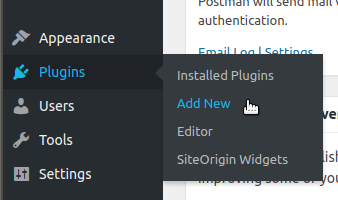
In the search box near the top right, type “classic editor”

When you see an item called “Classic Editor” on the page, click the “Install Now” button
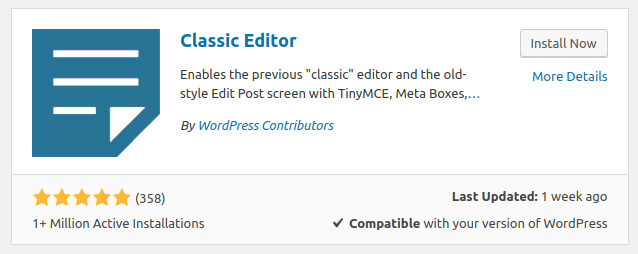
You’ll get a nifty animation while it installs, then the button will rename itself “Activate”. Click the newly named button.
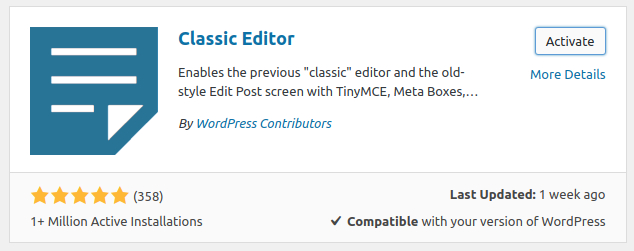
Once that’s done, hover over “Settings” in the left sidebar and click “Writing”
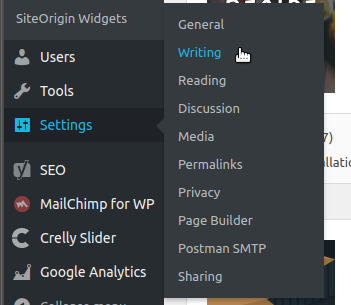
About halfway down the page, you should see “Default editor for all users”. Set that to “Classic Editor”. The next setting is “Allow users to switch editors”. If you want to always edit posts with the classic editor, set it to “No”

When you’re happy with your choices, scroll to the bottom of the page and click the “Save Changes” button.
Now you should be able to resume creating and editing your posts with an editor you understand – as if WordPress 5 were just another update.
For those of you wanting to learn the new WordPress editor (sometimes called Gutenberg or the “block editor”), check back next week for a post on that topic. If you’re impatient, you can look at my post about Gutenberg when it was in development. The concepts should be very similar to the final version: https://www.chrislmeyers.com/should-you-be-afraid-of-gutenberg/
